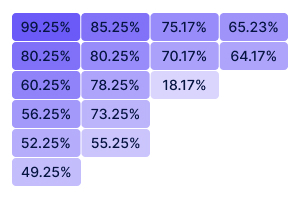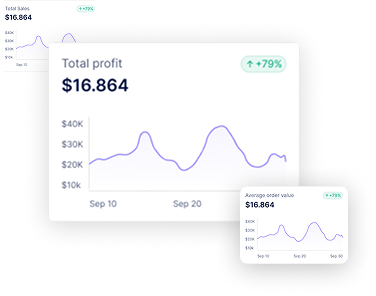Google Analytics Shopify : Integration With Ecommerce for Holistic Business Insights
Get Summary On:

Ever thought how excellent it would be to track every step of customers visiting your e-commerce store with Google analytics Shopify ?
You gain clear insight into your shopify business by analyzing what customers are searching for, how long they stay on your website, and how they shop – Shopify Google Analytics brings this vision into reality!!!
Google Analytics in Shopify is a powerful tool that monitors your inventory to checkouts and gives you a deeper insight into your business.
It offers different reports, which you can filter to meet your needs. Besides monitoring your own business, it also allows you to compare the performance with competitors to implement better strategies.
So, are you ready to make data-driven decisions for your Shopify business? Let’s maximize your ROI together by integrating Shopify e-commerce with Google Analytics.
What is Google Analytics in Shopify Store Management ?
Google Analytics is a website analysis tool that provides core insights into your Shopify merchant store’s performance. It tracks and reports website traffic, giving you a clear idea of your even for small business’s progress.
You will get a detailed report of the number of visitors, their geographical location, time spent on each page, and more. Besides, there is a report customization feature in Google Analytics.
You can include or exclude customer segments analytics you don’t want to include in the report. This way, you get a personalized report of your Shopify store using Google Analytics.
Pros of Google Analytics Shopify Integration for E-commerce
For store operation optimization Google Analytics Shopify gives merchants a complete overview of your store and helps with decision-making for your business. Here, are couple of benefits e-commerce owners get from using Google analytics for Shopify store :
- Detailed Sales Data: Get Deep Into Business Performance
You can get the total revenue, average order value, and total transactions in one place using Google Analytics. This further allows you to track which is your best-selling product and generates the maximum revenue. Thus, you can list out your hot sales.
- Customize Your Reports By Segmentation
The segmentation feature of Google Analytic opens up the option for customized reporting. The ‘Edit comparisons’ icon allows you to choose specific dimensions to get relevant reports.
For example, if you want to report only for new customers segments analytics in Shopify store , select only this criteria from Shopify app Store.
Besides there is also an option to compare segments to get a quick overview. For example, compare the data of customers who purchased from your store to the ones who left without checking out. This hacks uncovers you track customer behavior and find your store’s drawbacks.
- Marketing Optimization To Maximize ROI
Evaluating the effectiveness of your marketing campaigns is easier with Google Analytics. You can track the ROI of different traffic sources and find out where they generate the most revenue.
This feature calculates the cost you spend on a customer and compares it to their lifetime value. So you proactively optimize your marketing spending and choose the right channels for your business.
- Boost Conversation Rate With Real-Time Data
You get real-time data from your store, helping you make data-driven decisions. Accuracy based audience data of Google analytics Shopify gives you insight into shopping behavior and checkout habits.
Consequently, allows you to identify areas for improvement. Conducting A/B testing and improve the conversion rate becomes easier.
- Optimize Pricing and Inventory
Google Analytics for Shopify store opens up the scope to understand what price point is mostly accepted by consumers. Picking the demanding products becomes much easier this way.
Following the reports, you measure the right quantity of stock products and inventory. Besides, you can also increase or reduce the price based on customer behavior.
- User Experience Improvement & Competitive Advantage
By observing the Google Analytics report in Shopify store, you catch hidden business’s strengths and cross over weaknesses.
Notice where customers are facing conflict in purchasing decisions and improve them accordingly. Significantly boost the user experience and customer satisfaction.
You compare your store to an industrial benchmark and make adjustments to stay ahead of your competitors.
Types Of Report Google Analytics in Shopify Offer
Google Analytics in Shopify features a wide range of report types for an all-around analysis of your website. The most essential report for e-commerce platforms includes-
- Real-time Report
With real-time reporting, Shopify merchant store owner view the traffic at any time. This allows you to track views from which geographical locations are on your website. Besides, you can choose any report criteria to get a real-time view. It can be a traffic source, event, page, etc.
If you are running an email campaign or any other influencer campaign, Google Analytics will give you timely feedback.
Now, Google Analytics 4 in Shopify store brings you a ‘View user snapshot’ feature. With this feature, merchants monitor individual visitors’ activity in store and track their behavior.
- E-commerce Purchases Report
The E-Commerce purchases report under the Monetization section provides details of sales performance. E-commerce platforms like Shopify transfer all data to Google Analytics, which gives insight into orders, sales, profits, reviews, and mor
For super fast growth, Shopify Google analytics allows us to track the quantity of products sold, transactions, and customer duration when making purchase decisions.
- Acquisition Reports
With acquisition reports, identifying the source and channels from which the traffic is coming optimizes data driven smart decisions. Google Analytics in Shopify brings you three types of acquisition report:
- Acquisition overview: Gives an overall summary of traffic generated from different sectors
- User acquisition: This breaks down the new customers by different channels in a specific time range. You can track where new customers are coming from.
- Traffic acquisition report: Gives a comprehensive report of the new and repeated customers.
- Engagement Reports
The engagement report of Google analytics Shopify lets you know how the store’s audience is reacting to your Shopify website. This feature allows you to track the time visitors spend on your store, the most visited pages, screen time, and more.
You filter and sort criteria for in-depth analysis. This further allows you to check the engagement progress by days, weeks, months, or years.
- Attribution Reports
With Google Analytics in Shopify , enables to on route for marketing or advertising performances with Attribution reports. This collects data from all marketing platforms where you are running ads or campaigns.
Following this report, you make plan or strategy for the campaign spending amount on each marketing channel. Additionally the revenue generated against it.
Google Analytics Shopify: How To Set up For E-commerce Store
Step 1: Go to Google Analytics and sign in with your Google account.
Step 2: Navigate the dashboard and click on Admin at the bottom left.
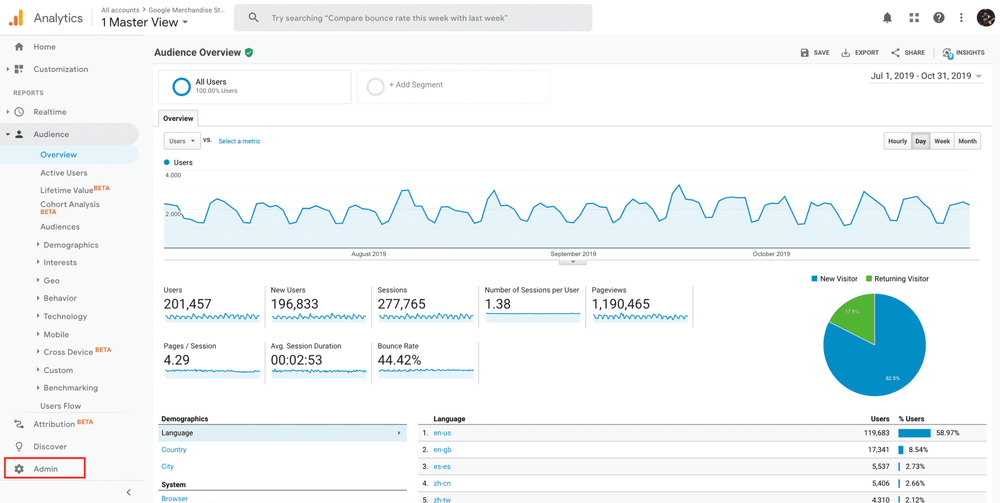
Source: ThinkShop
Step 3: In the Account column, select the account of your website which you want to analyze.
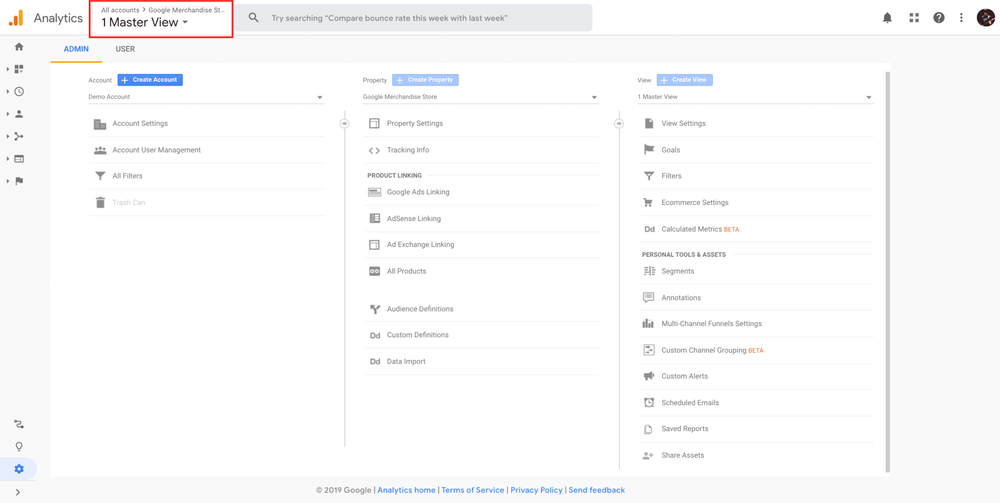
Source: ThinkShop
Step 4: Navigate to the Property column and select a property from the menu.
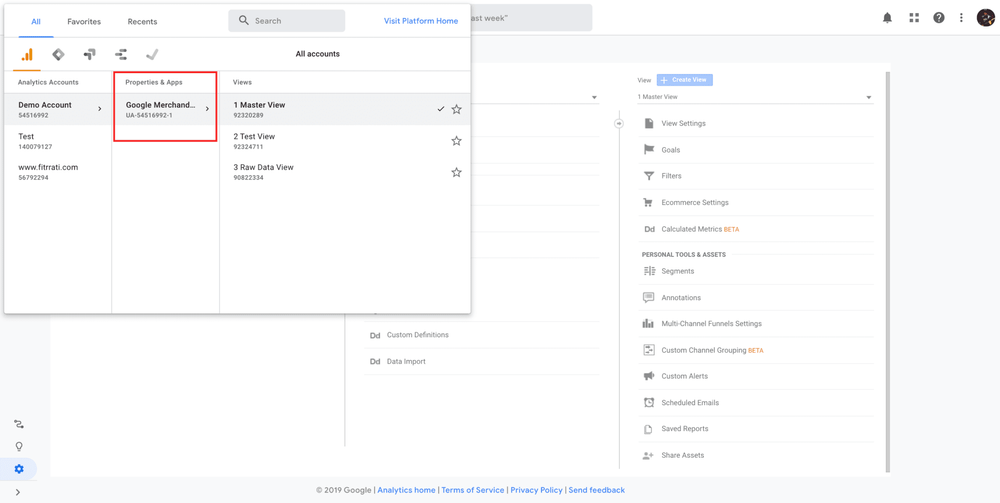
Source: ThinkShop
Step 5: Click Tracking Info > Tracking Code under Property. You can see your Google Analytics ID at the top of the page.
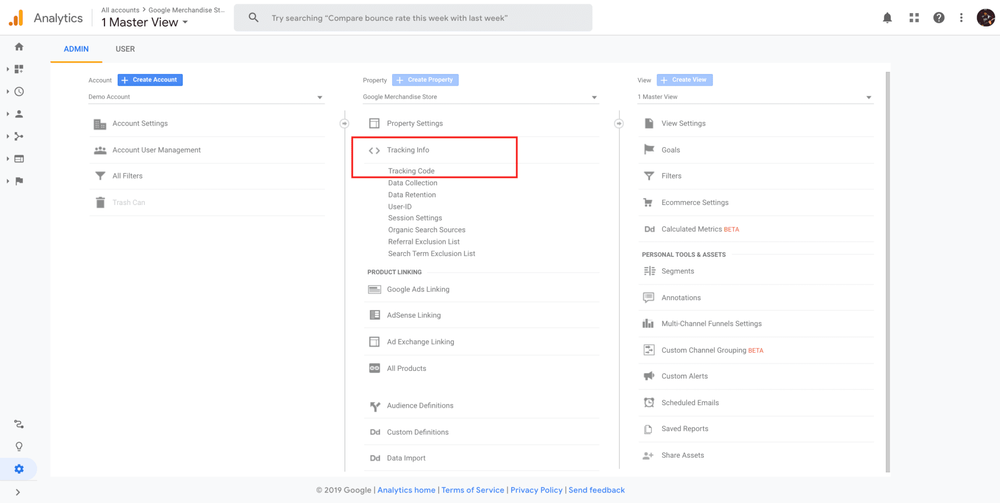
Source: ThinkShop
Step 6: Copy all of the text included in the Global Site Tag (gtag.js) textbox
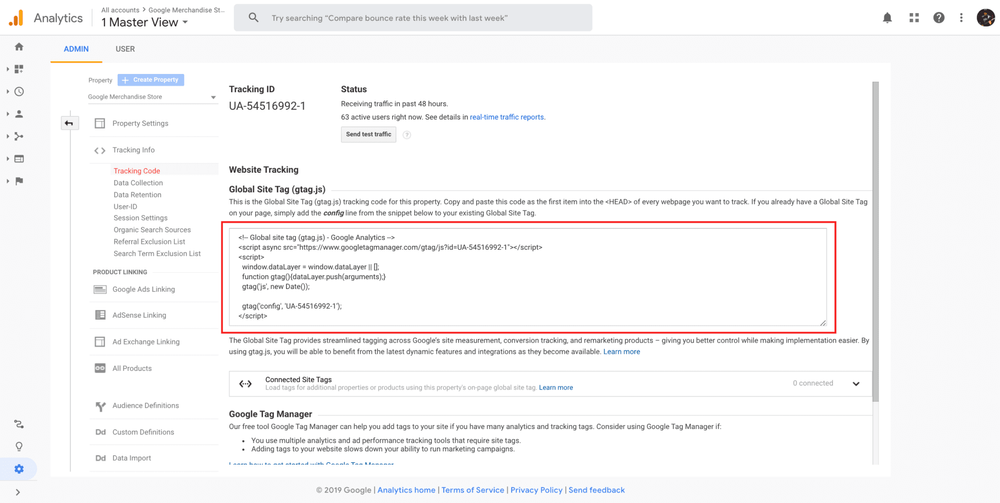
Source: ThinkShop
Top 4 Google Analytics in Shopify Hacks : Ecommerce Businesses
Google Analytics is a powerful reports analytics app. Yet here are some tips following which you can get the best output:
Tip #1: Competitive Benchmarking for Strategic Insights
Google Analytics Shopify store empowers to benchmark your website to industrial standards and competitors. Furthermore comparing your e-commerce business and chasing their foot print has become trend. Following this, you can take essential action to beat your challenger.
How To Use Google Analytics For Benchmarking?
Step 1: Go to the ADMIN panel
Step 2: Navigate to Audience from the reports menu.
Step 3: Select Benchmarking.
Step 4: Choose your dimensions from the dropdown menu- Channels, Location, or Devices
Step 5: Apply filters; three filter options- industry vertical, country/region, and daily sessions.
Once you input the filters, Google Analytics in Shopify presents your website’s most relevant competitors. Thus you compare them and evaluate your position.
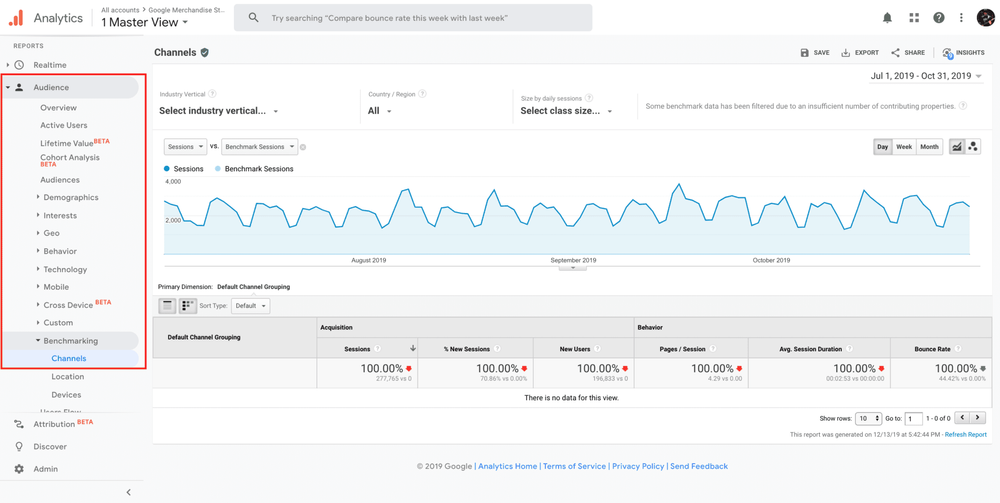
Source: ThinkShop
Tip #2: Group Your Customer
For a more accurate insight into customer interaction, create custom segments. This can be based on several criteria, such as behavior, demographics, and traffic sources. This will help you in the following ways-
- Identify high-value customers
- Analyze traffic sources
- Study user behavior
Thus, you can use data from the driven division to boost your sales and enhance your customer experience.
How To Create Custom Segments In Google Analytics?
Step 1: Go to the navigation panel and select the Audience tab.
Step 2: Click on Segments > New Segment.
Step 3: Select criteria for the report- demographics, behavior, or traffic sources.
Tip #3:Enable Site Search Analytics
On-site search allows you to know what products customers are looking for in your store. Thus, you can track customer engagement and shopping habits. For example, some products have become popular in the past few days. Following this trend by increasing the stock of that item will be a smart move. Besides, listing them as hot sale items will let the visitor find the product quickly.
How To Access Site Search Information?
Step 1: Navigate to the homepage and scroll down the report menu.
Step 2: Select Behavior and click on Site Search
Step 3: Click on Overview from the drop-down menu
Here, you will get all the data on unique searches, search %, average search depth, and more.
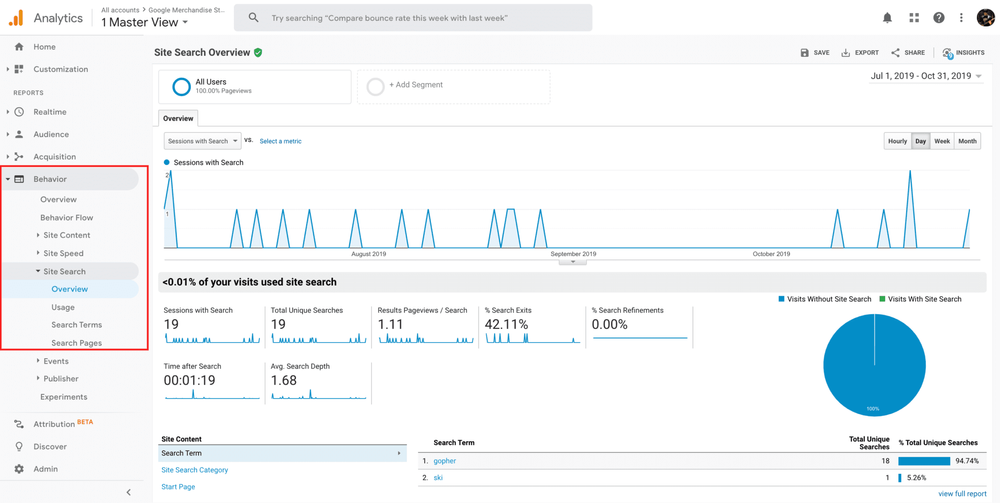
Source: ThinkShop
Tip #4: Integrate With Google tools
To take the potential of Google Analytics to the next level, integrate it with other Google tools. This combines data from multiple sources to give you an in-depth report.
Essential Google Tools to Integrate:
- Google Search Console: This tool works excellently for SEO factors by allowing you to monitor your website’s presence in Google Search Results. Using this tool, you can identify traffic-driving keywords, track backlinks, and fix crawl errors.
- Google Ads: Integrating Google Analytics into Google Ads makes tracking your ad performance more convenient. You can analyze ad performance, track conversions, and optimize your PPC campaigns.
- Google Tag Manager: Adding and tracking codes and tags is easier with Google Tag Manager. You can manage all your tags in one place without modifying the site code.
- Google Data Studio: Google Data Studio collects data from Google Analytics and creates customizable and shareable dashboards. It also allows you to apply filters, date ranges, and drag-and-drop functionality.
Common Google Analytics Mistakes To Avoid!
While using Google Analytics, here are some facts that you must avoid:
Mistake#1: Not Enabling E-commerce Tracking
Unlike regular Google Analytics reports, e-commerce tracking gives you specialized reports. It unlocks more ways to capture the real picture of business performance. If you haven’t enabled e-commerce tracking, you are missing the following:
- E-commerce Overview
- Sales Performance
- Shopping Behavior Analysis
- Product Performance
- Product List Performance
- Checkout Behavior Analysis
How To Enable E-commerce Tracking In Google Analytics?
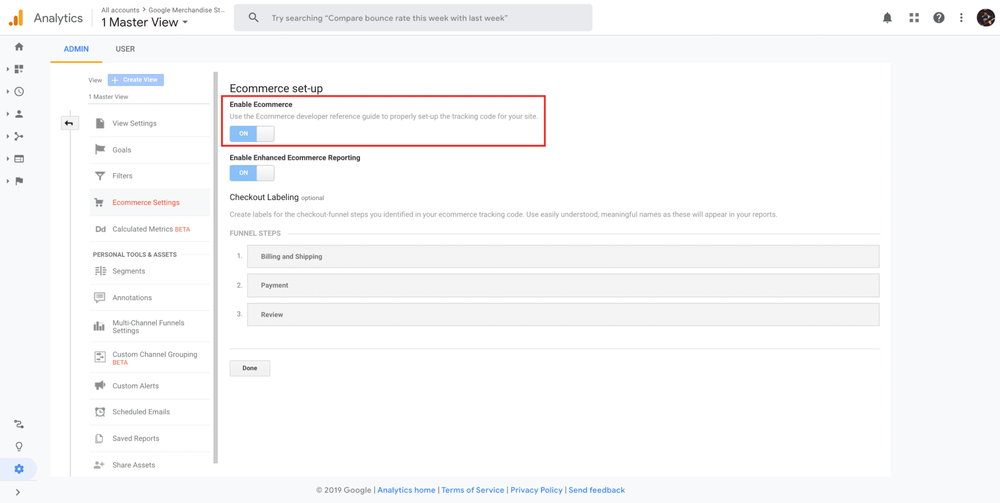
Step 1: Log in to Google Analytics>Admin> Ecommerce Settings.
Step 2: Go to E-commerce setup and swipe the Enable Ecommerce option from “OFF” to “ON ”.
Step 3: Insert the tracking code into your web store to transmit the transaction data. The settings will vary for platforms like Shopify, Woocommerce, or Magento.
Mistake#2: Not Excluding Internal IP
Internal traffic increases when your home or office IP is included in your e-commerce platform. This eventually slows down the operation and results in bad user performance.
For instance, internal traffic can create incomplete transactions if your team is testing any checkout issues. This will eventually be added to the abundant cart, and your conversion rate will be low. Thus, you won’t get correct analytics from the tools.
To avoid this, you need to add a filter in Google Analytics and cut out all IPs that you don’t want Google Analytics to track.
How To Exclude Internal IP In Google Analytics?
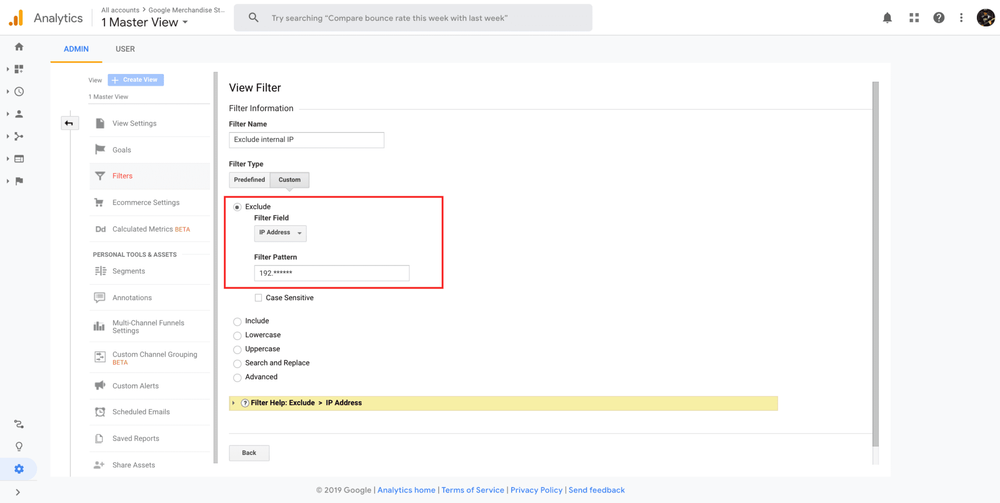
Source: ThinkShop
Step 1: Go to the Google Analytics ADMIN panel and select Filtres.
Step 2: Give a filter name, such as Exclude Internal IP.
Step 3: Under Filter Type, choose Custom
Step 4: Select the IP Address in the Filter Field dropdown
Step 5: Insert the IP address you want to exclude in the Filter Pattern field
Mistake#3: Relying On A Single Data Source or Dashboard
Though Google Analytics provides a comprehensive analysis of your e-commerce platform, relying solely on it is not wise. You must integrate it with other tools like Google Search Console, Google Ads, and social media analytics to get the most out of it. Besides, you can combine data from multiple sources and customize them into a single dashboard using Google Data Studio.
Wrapping Up
Integrating Shopify e-commerce with Google Analytics changes how you analyze your store’s performance. It gives you real-time data and detailed reports to explore your business in depth. This opens up the scope of making the right moves for your e-commerce store, ensuring progress.
Nevertheless, you must know how to use the tool correctly. Once you integrate e-commerce with Google Analytics, enable the e-commerce tracking feature and exclude internal IP addresses. This will ensure the tool’s smooth performance and accurate insights. Also, link external tools with Google Analytics to make the report more robust!
FAQs
Is Google Analytics in Shopify 100% accurate?
The results generated from Google Analytics are 100% reliable. Yet, sometimes, they can show errors due to glitches and problems.
How many views can Google Analytics create?
Google Analytics can create up to 25 views. However, each view offers a filtering option, which you can use to customize the report.
How many websites can I track with Google Analytics?
A single Google Analytics account can track up to 50 websites or apps. You can open additional GA accounts if you need more websites to track.
Can I use Google Analytics in Shopify for free?
Yes, Google Analytics is a free tool. You can add google analytics to Shopify by clicking ” sales channel ” on the left sidebar of Shopify store.
Does Google Analytics track organic traffic?
Yes, Google Analytics tracks organic customers who visit your store using unpaid search results from search engines like Google, Yahoo, etc. Additionally categorize various medium, source, referral channels.