Dealing with bulk data while tracking your Shopify store’s performance is a major headache. No more stress—Reportgenix brings you the ultimate analytical solution for Shopify reports automation to improve ecommerce business efficiency and streamline store operations!
Customization, automated scheduling, categorization, and advanced filtering options take your reporting experience to the next level.
By leveraging Shopify reports automation, you focus on other tasks and reduce errors in your analysis process.
Employing Shopify reports automation ensures that you have reliable insights that can drive better business decisions.
You will gain a deep insight into your customer behavior, revenue, net sales, tax, and more. Besides, the Shopify report’s visual representation makes performance tracking much more convenient.
This guide will help you generate your Shopify store’s report without manual work. So, let’s get into the discussion.
The advantages of Shopify reports automation extend to various aspects of your business, allowing you to focus on growth.
What Is Reportgenix?
Reportgenix is a report analytics app designed for Shopify users. This analytics tool makes tracking your stores’ performance easy.
The most impressive feature of this app is that it categorizes performance metrics to provide an in-depth report on your business with a focus on Shopify reports automation.
To avoid human error, consider implementing Shopify reports automation in your workflow.
You will get customized reporting features with a click. Besides, the visual representations of data give you a quick and clear insight into store performance.
You can set automated schedules for reports to enhance Shopify reports automation, and the app will send you reports daily at the designated time. Thus, Reportgenix works as your personal analytics tool to reduce manual work.
With Shopify reports automation, you can ensure consistency across all reporting formats.
Problems With Shopify Manual Reporting
Choosing Shopify reports automation means you can access real-time data whenever you need it.
While working with manual reporting, you need to deal with multiple problems. This surely lowers your working efficiency. Here are the major issues that you will go through-
1. Time-Consuming
To analyze your store’s performance, you need to do extensive calculations. Reviewing all sales, shipping costs, product returns, and other finances is not easy. To do this manually, you will need hours to collect data, calculate it, and make a report. This takes up much of your valuable time, which you could use more effectively to improve your business.
The scalability of your reporting process can be greatly enhanced through Shopify reports automation.
2. Human Error
Integrating Shopify reports automation into your strategy will streamline operations significantly.
While working with bulk data, you will encounter errors, which is normal. These errors can be caused by a wrong entry or an incorrect calculation. Thus, it’s tough to get an accurate report of your sales performance. Therefore, manual reporting or analytics is not always reliable.
3. Inconsistency
An online store or business has different sectors, such as sales, marketing, shipping, etc. To handle all these fields, you appoint a different person or team. They may use varying reporting methods or formats, which results in inconsistency in the final result.
With Shopify reports automation, you can transform raw data into actionable insights efficiently.
4. Lack of Real-Time Data
It’s not possible to keep your manual data collection updated in real time. You need to sit down and update the report every time. So, if you want real-time data, there is no alternative to using a reporting tool.
5. Difficulty in Tracking Changes
As you run your business, you need to make many changes in the data. But tracking the changes manually is quite difficult. This makes it tough to analyze your business growth and performance.
These tools are designed with Shopify reports automation in mind, ensuring top-notch performance.
6. Scalability Issues
With the growth of your business, you need to work with bulk data inputs. And managing this with manual reporting becomes less feasible. You will get in trouble handling large volumes of data. This is a major concern for scalable reporting.
This can be achieved easily through the powerful features of Shopify reports automation.
What Reportgenix Brings You On Table?
Reportgenix takes you a step ahead by boosting working efficiency. It got you some amazing features to automate your reporting system. Thus, you do not need to deal with bulk data manually. The worth-mentioning features of Reportgenixc that will reduce manual work are as follows-
The implementation of Shopify reports automation can lead to measurable improvements in reporting speed.
Additionally, the integration of Shopify reports automation enhances data reliability.
- Customizable Reports
You will get a tailored reporting feature in Reportgenix. This tool allows you to select the categories for which you want a performance result.
You can also customize the reporting style. For visual presentation, this tool offers you different styles to choose from. These include-
By utilizing Reportgenix for Shopify reports automation, you will gain access to in-depth metrics.
- Line chart
- Area chart
- Bar chart
Besides, you can choose the time range for your report and select the number of rows to display per page. Thus, Reportgenix offers a customizable reporting solution.
The ability to export data through Shopify reports automation simplifies collaboration with your team.
- Automated Scheduling
Advanced filtering capabilities of Shopify reports automation will allow for more targeted insights.
When it comes to manual work reduction, the automated scheduling feature is worth mentioning. All you do is set an email address and time; this app will send you daily updates at the scheduled time. Thus, you don’t even need to get into the app for a report. Instead, it will give you everything in hand.
- Real-Time Analytics
This makes the use of Shopify reports automation essential for any serious business owner.
Understanding how to maximize Shopify reports automation can lead to even greater efficiency.
As you learn to navigate Shopify reports automation, you will find it increasingly intuitive.
Remember, the key to effective reporting lies in Shopify reports automation.
Reportgenix provides up-to-the-minute data on your store’s performance. Data is automatically added to the report every time you receive an order or sell a product. This allows you to track your business’s progress on time.
- Comprehensive Metrics
The reporting features of Reportgenix are not only limited to sales, profits, and orders. Instead, it takes you deeper into the analytic metrics. You can track your revenue growth, gross sales, order trends, best-selling products, and more. It further gives you customer insight. You can identify your customer behavior, retention rates, and lifetime value.
- Data Export and Integration
Are you ready to take advantage of Shopify reports automation for your store?
This tool lets you quickly export reports or data in various formats, including CSV, Excel, and PDF. It also offers a one-click data exporting solution to share with your team members.
With each step towards implementing Shopify reports automation, you’ll notice significant benefits.
Choose wisely, and Shopify reports automation will serve as a powerful ally in your business.
- Advanced Filtering and Segmentation
Opening the Reportgenix dashboard, you will find various categories for tracking sales performance. These include sales and orders, profit, financial, customer, products, retail, taxes, and more. Each of these has subcategories for detailed reports.
The game not only ends here. You will get an advanced filtering option for each category you choose. You can filter data by date range, product category, customer segment, and more. It further allows you to segment reporting. For example, you can create reports for specific customer groups or product lines to gain deeper insights.
How To Use Reportgenix for Shopify Reports Automation?
Reportgenix’s user-friendly interface makes it super easy to use and reduce manual work. Once you install the app, it will be added to your Shopify store, where you will have direct access to the navigation panel.
Step 1: Choose A Category For Generating Report
The navigation panel opens several categories, such as Sales & Order, Profit, Sales Over Time, Financial, Customer, Products, Retail, etc. Click on the category for which you want to generate a report.
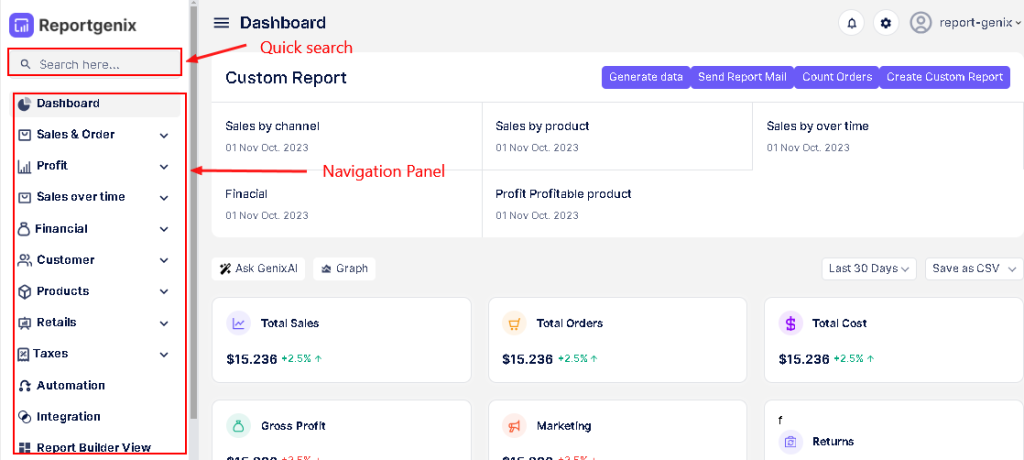
Let us generate reports for ‘Sales & Order,’ for example. Once you click on it, the dropdown menu offers more subcategories to choose from. Select one of your preferences, such as ‘Sales by Channel.’
Once you adopt Shopify reports automation, tracking your success becomes second nature.
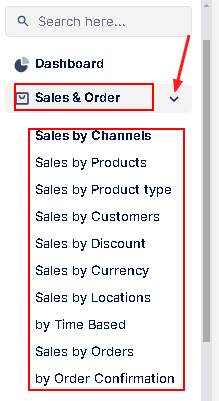
Step 2: Filtre Reporting Criteria
The category you choose will open a new page. Here, you will get filters to choose criteria for your sales report. These options include Channel name, Discount, Returns, Taxes, Total Shipping, etc. Check the criteria you want to add; it will generate reports only for those chosen.
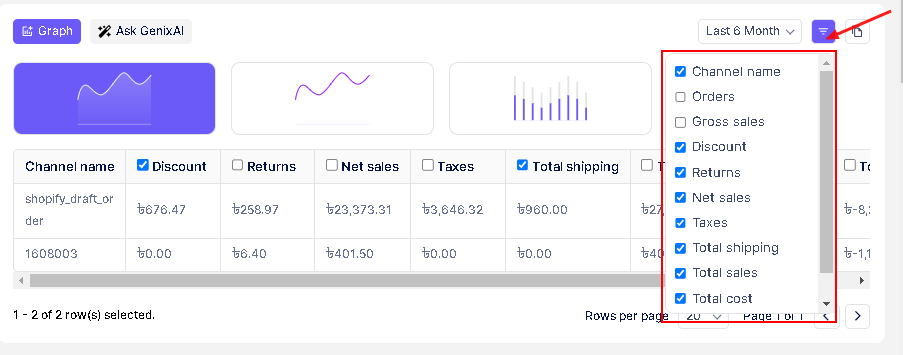
Step 3: Select the Time Range For Your Report
Next, step to choose a time range for your report. You will find this option on the right-hand side. Click on the dropdown button, and it will get the following option-
- Last 7 Days
- Last 15 Days
- Last 30 Days
- Last 3 Month
- Last 6 Month
- Last 1 Year
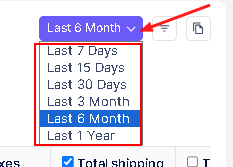
Select the time range; the tool will generate a report in minutes. You need not to do any manual data entry or anything else. Just scroll down and you will get reports for all the selected criteria.
Step 4: Customize The Report
You can customize the graph style of your reports. At the top of the page, you will find a ‘Graph’ button. Click on it, and you will be presented with three options: bar chart, area chart, and line chart. Select the style you like best.
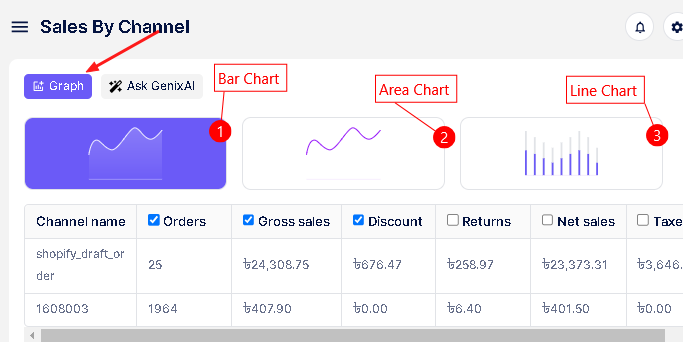
Next, you can also choose the number of rows to display per page (e.g., 10, 25, 50, 100). This will give you a customized report of your store’s performance.
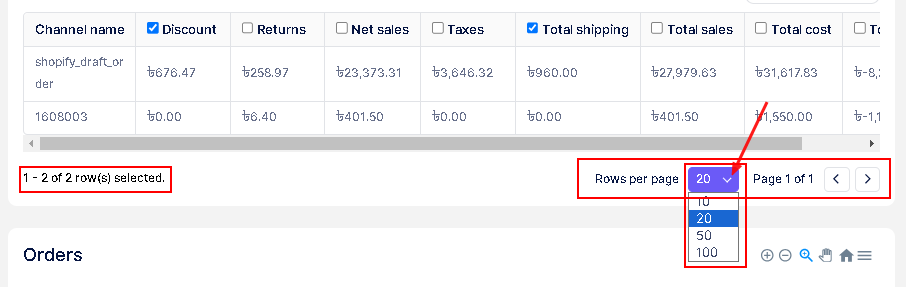
Consult our resources to learn more about Shopify reports automation and its advantages.
Step 5: Save & Export The Report
Once you get your reports, click the ‘Copy icon,’ which will bring up three options. You can export your data as PDF or save it as CSV or Excel.
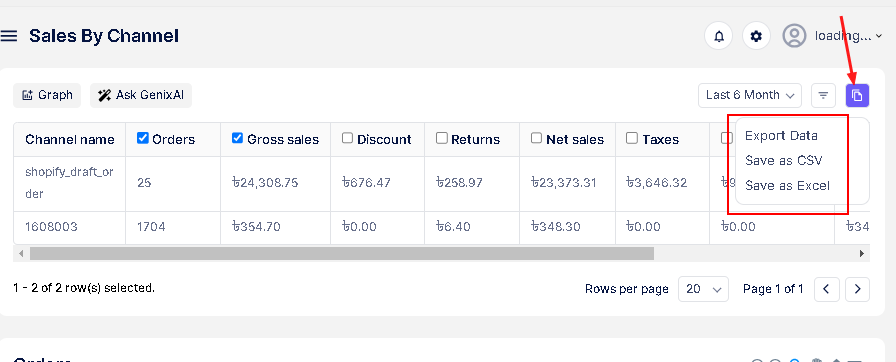
Once you get your reports, click the ‘Copy icon,’ which will bring up three options. You can export your data as PDF or save it as CSV or Excel.
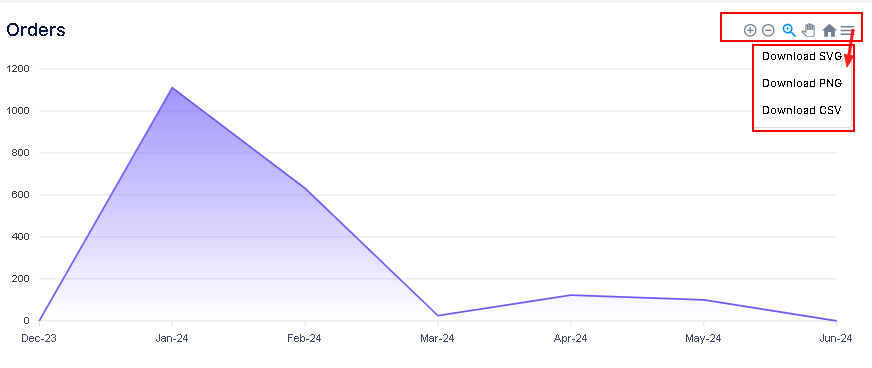
To get more details on using Reportgenix, check this: How to Use Reportgenix for E-commerce Store Performance Analysis.
Automate Your Shopify Reporting with Scheduled Reports
Reportgenix makes the time-consuming reporting process quicker and more accurate. You will get real-time data using this app. All you need to do is select the category and time range, and the app will give you the desired Shopify professional and custom report.
It also has an automated scheduling feature that will give you a daily report on scheduled time. Thus, adding Reportgenix to your Shopify store will improve efficiency and reduce the manual work of performance tracking.
Utilizing Shopify reports automation can significantly elevate your reporting game.
By embracing Shopify reports automation, businesses can eliminate the hassle of traditional reporting methods.
FAQs
Do I need to input data to get a report on Repotgenix?
No, you don’t need to input any data on Repotgenix. It collects all data directly from Shopify. You just have to select the categories you want to report for, and the results will be generated per your instructions.
Will I get a daily report from Reportgenix?
The automated scheduling feature of Reportgenix sends you a daily report. You must set an email address and a time, and the report will be sent to you.
Can I export a report from Reportgenix?
Reportgenix allows you to export reports in PDF, CSV, and Excel formats. You can also download graphs and share them with your team.
Is the report generated by Reportgenix accurate?
The Reportgenix app is designed for Shopify stores and collects data from your store. Manual data input is not necessary, so there is no chance of error. Therefore, your reports will be accurate and reliable.
